 .
.I purchased 500 GB USB hard disk from Amazon Western Digital 500GB "My Book" Premium 1C External Hard Drive USB2.0/Firewire - Retail kit and attached with my laptop for staging and installing Oracle Apps R12
Create an Staging Area
This step is not required but if you wish to install
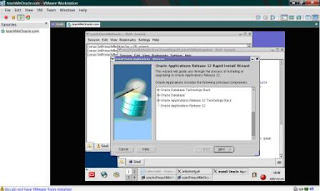 Oracle Apps R12 for more than once its better to stage R12 software disk. This will also be helpful as you won't have to insert CD's manually during installation. Follow Page 29 or 1-13 of Oracle R12 Installation Guide to Create Staging Area.
Oracle Apps R12 for more than once its better to stage R12 software disk. This will also be helpful as you won't have to insert CD's manually during installation. Follow Page 29 or 1-13 of Oracle R12 Installation Guide to Create Staging Area.Here is steps for creating staging on Linux
1. Verify you have perl version 5.0053 and higher (perl -v)
2. Run adautostg.pl from $StartHereCD/Disk1/rapidwiz/ (perl /../../.../adautostg.pl)
If you have downloaded Disks from edelivery this script is under zip file B42091-01_3of5.zip on Start Here Disk

For New Oracle Apps R12 Installation there are two options - Express Install & Standard Install (Express - Not much options available & it will do single user single node Install). Choose Standard Install for your customized configuration.
If you have selected Express Install you can't install it from root account , you have to use any other operating system account like oracle

Start Oracle Apps R12 Installation
To start Installation execute rapidwiz from startCD/Disk1/rapidwiz/ either from disk or from staging area if you have created one.
On Next two screen you have to accept license agreement & enter CSI number(type anything) and accept agreement.

In this screen you have option to select new configuration or an existing configuration (If this is a reinstall or from another instance or second node)

You have to select port pool , if this is first install on this machine then select any port pool else make sure ports are not conflicting with any other software. For me 3 is lucky number so I just picked it ;-) and Installation was successful for me)

In this screen enter database related configuration. I had to create base directory manually as it was erroring out for me.
Make sure users & groups you mention in this screen are already created on linux machine which you install (on VMWare).

Enter Application Tier Configuration on this screen . Notice Instance Directory which is new in Oracle Applications R12 which I am going to cover in future.

This screen will show you node information (Database Tier & Application Tier)
On clicking next , all prereq checks are made related to port availability, Host & domain name checks, file space .....

Fix related issues if any check fails .

This completes your setup task for installation & installer will prompt you to confirm Oracle Applications R12 Installation.
-------------------------------------------------------------------------------------------
Source:- http://becomeappsdba.blogspot.com/search/label/r12
-------------------------------------------------------------------------------------------
No comments:
Post a Comment